How to capture HTTP/HTTPS traffic from iPhone iOS 26 or iPadOS 26 (Update 2025)
Here is what we achieve in this tutorial:
- Download and setup Proxyman macOS and Windows
- Set up your iPhone iOS 26 with Proxyman (Config the WiFi Proxy and Install the Proxyman Certificate into your iPhone)
- ✅ Start capturing and decrypting HTTP and HTTPS traffic from your iPhone iOS 26 with Proxyman
iOS 26 is Apple’s newest update, offering improved privacy and performance. This guide shows how to capture HTTP/HTTPS traffic from your iPhone running iOS 26 using Proxyman.
Here is the demo video: Youtube at https://www.youtube.com/watch?v=THzb2e9hoGo
1. Download and setup Proxyman macOS and Windows
Proxyman is a powerful tool that allows you to capture HTTP and HTTPS from your iPhone, iPad, iOS Simulators without jailbreak or complicated steps.
Before we start, please download and setup Proxyman macOS and Windows.
- Open Proxyman's website and download the latest version of Proxyman macOS and Windows
- Proxyman macOS: Support macOS 12 or later
- Proxyman Windows: Support Windows 10 or later
- Install Proxyman macOS and Windows
- Open Proxyman and install the certificate to your macOS and Windows Devices. You can follow the instruction in
Proxyman > Certificate Menu -> Install for macOS -> Follow the instruction - In the automatic Tab -> Click on the "Install & Trust"
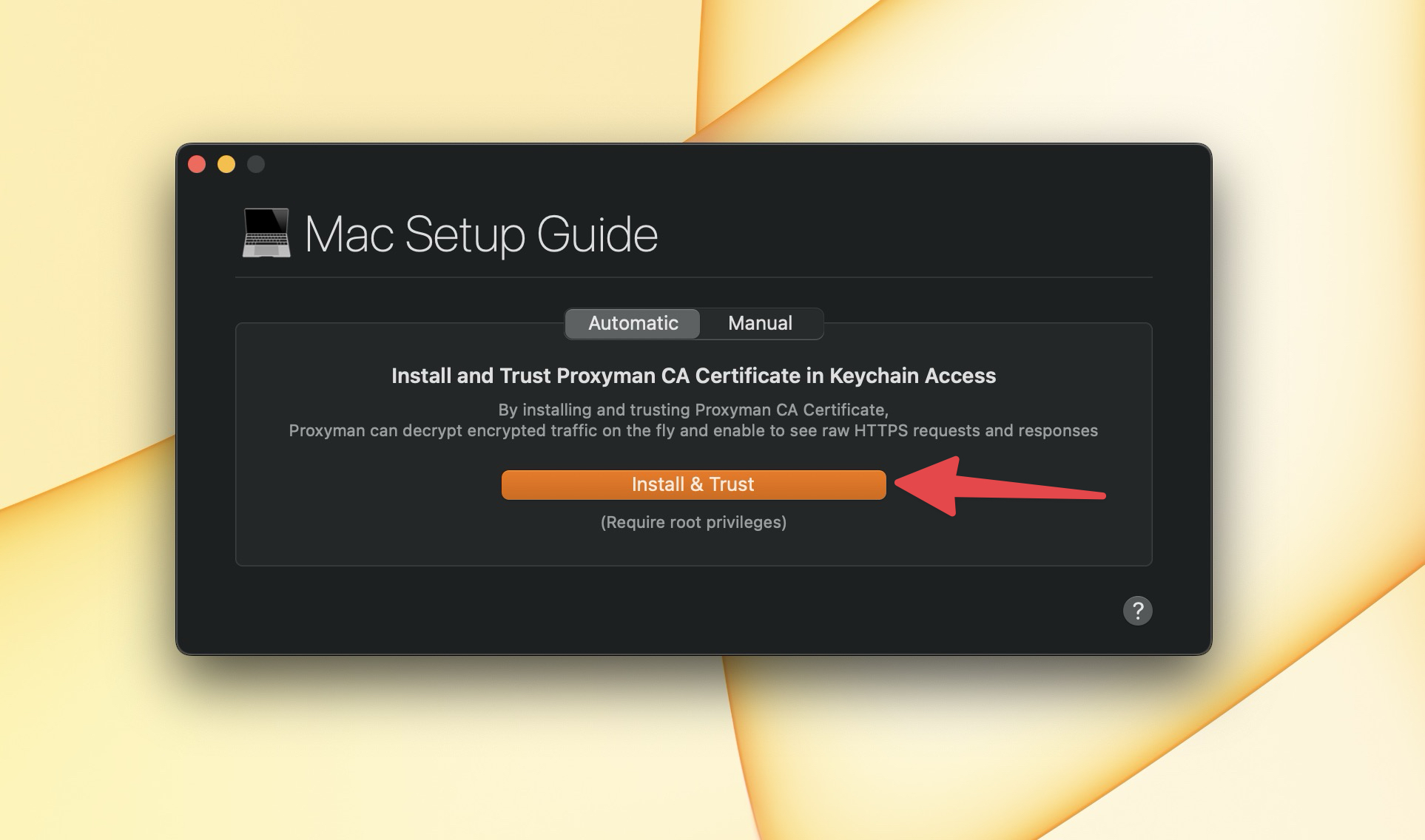
- Verify the green checkmark on the Proxyman certificate
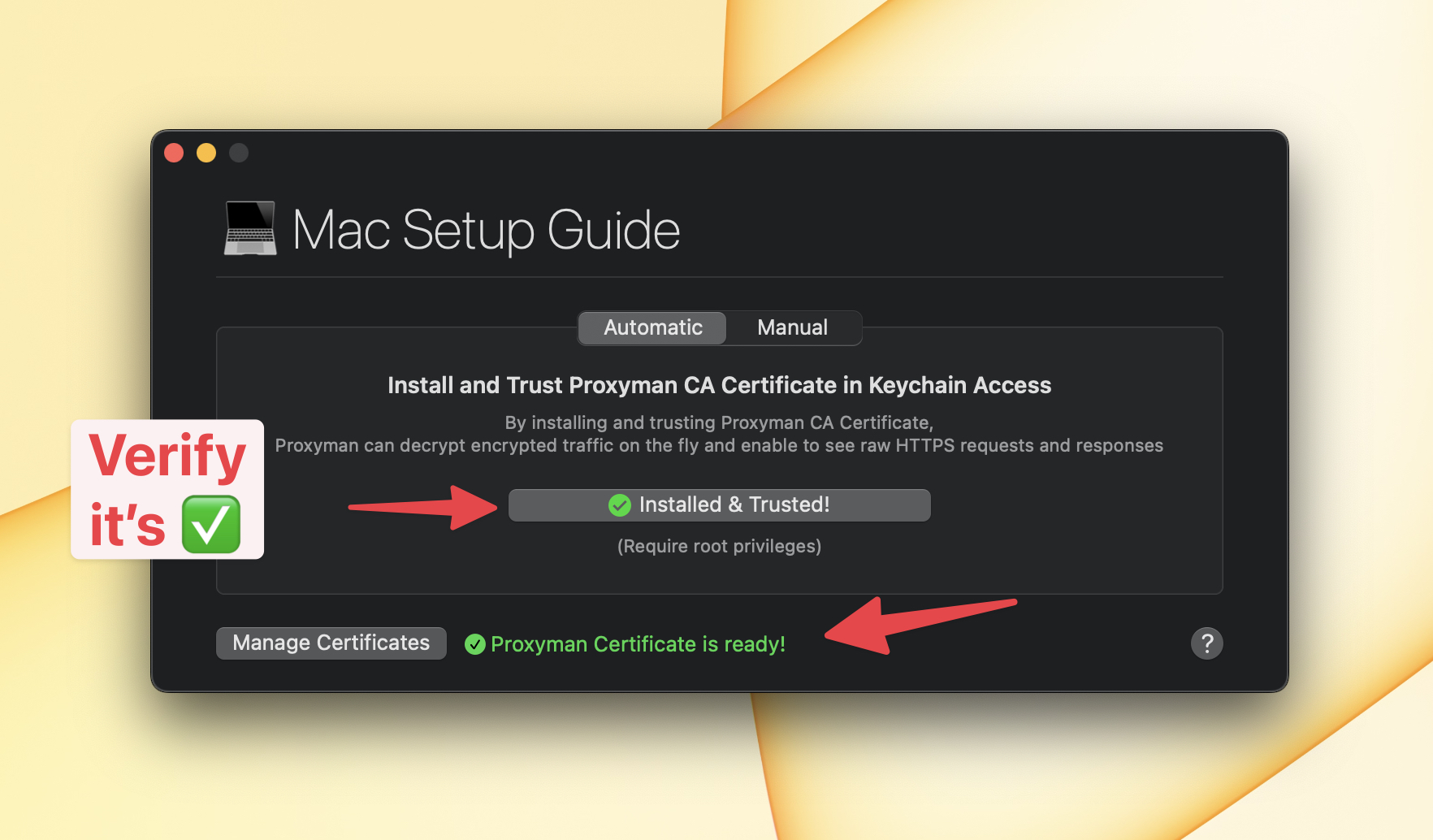
2. Set up your iPhone iOS 26 with Proxyman
It's time to set up your iPhone iOS 26 with Proxyman.
Before we start, please make sure:
- Your iPhone and the macOS or Windows Devices are connected to the same WiFi
- Your iPhone doesn't use any VPN app at the same time.
When all things are ready, let's follow the steps:
- On Proxyman -> Certificate Menu -> Install for iOS -> iOS Physical Devices
- Follow all step of the setup guide
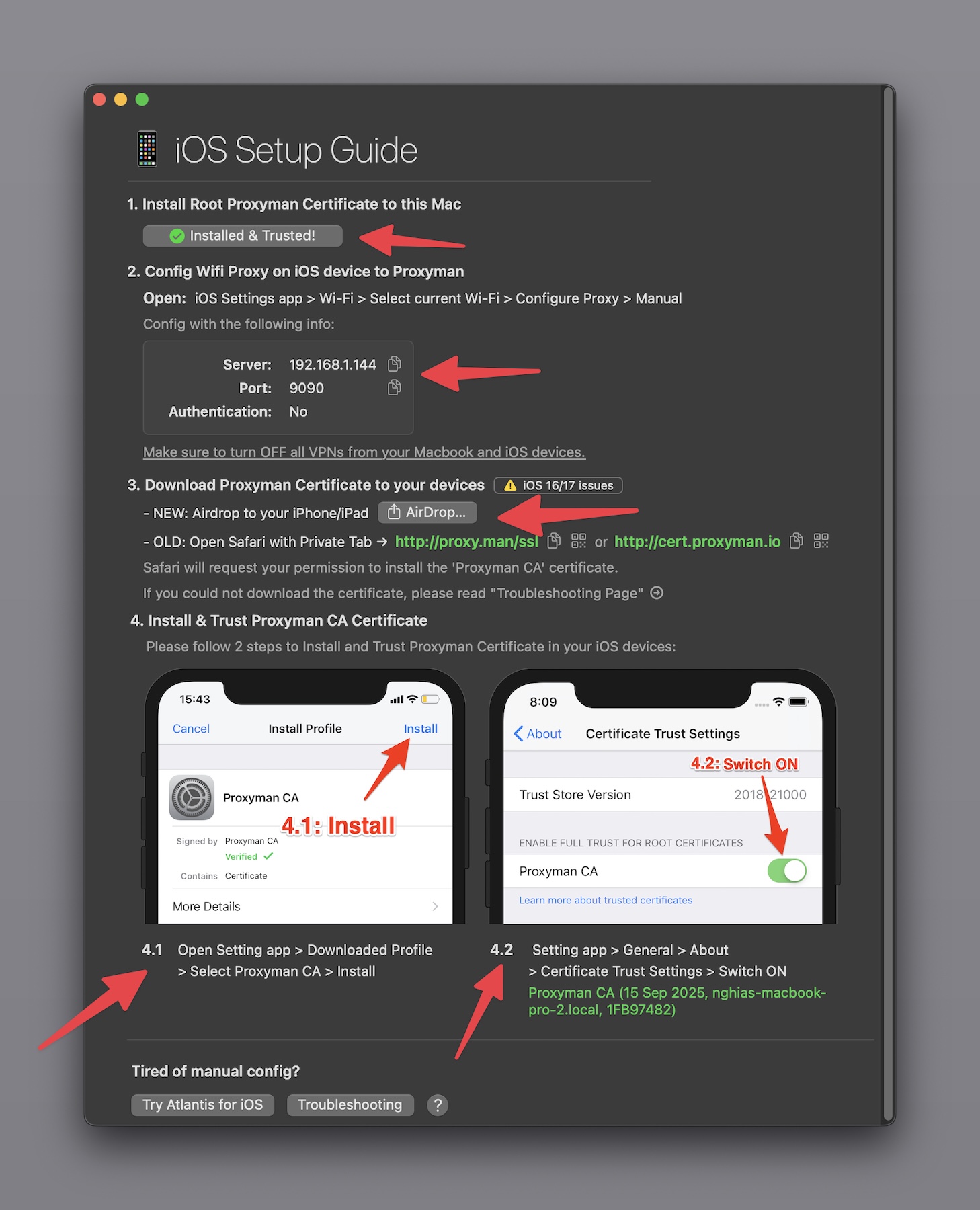
✅ Make sure to complete the 3 and 4.1 and 4.2 steps of the setup guide. If not, Proxyman can't decrypt your app's HTTPS and get SSL Error in the result.
If you can't download the certificate from http://proxy.man/ssl, please check out this troubleshooting guide
It will shows you how to double check the IP Address, Port, Firewall Settings or VPNs.
When it's done, let's verify that Proxyman Certificate is installed successfully on your iPhone.
- In your iPhone -> Setting App -> General -> About -> Certificate Trust Settings
- Verify that Proxyman Certificate is enabled ✅
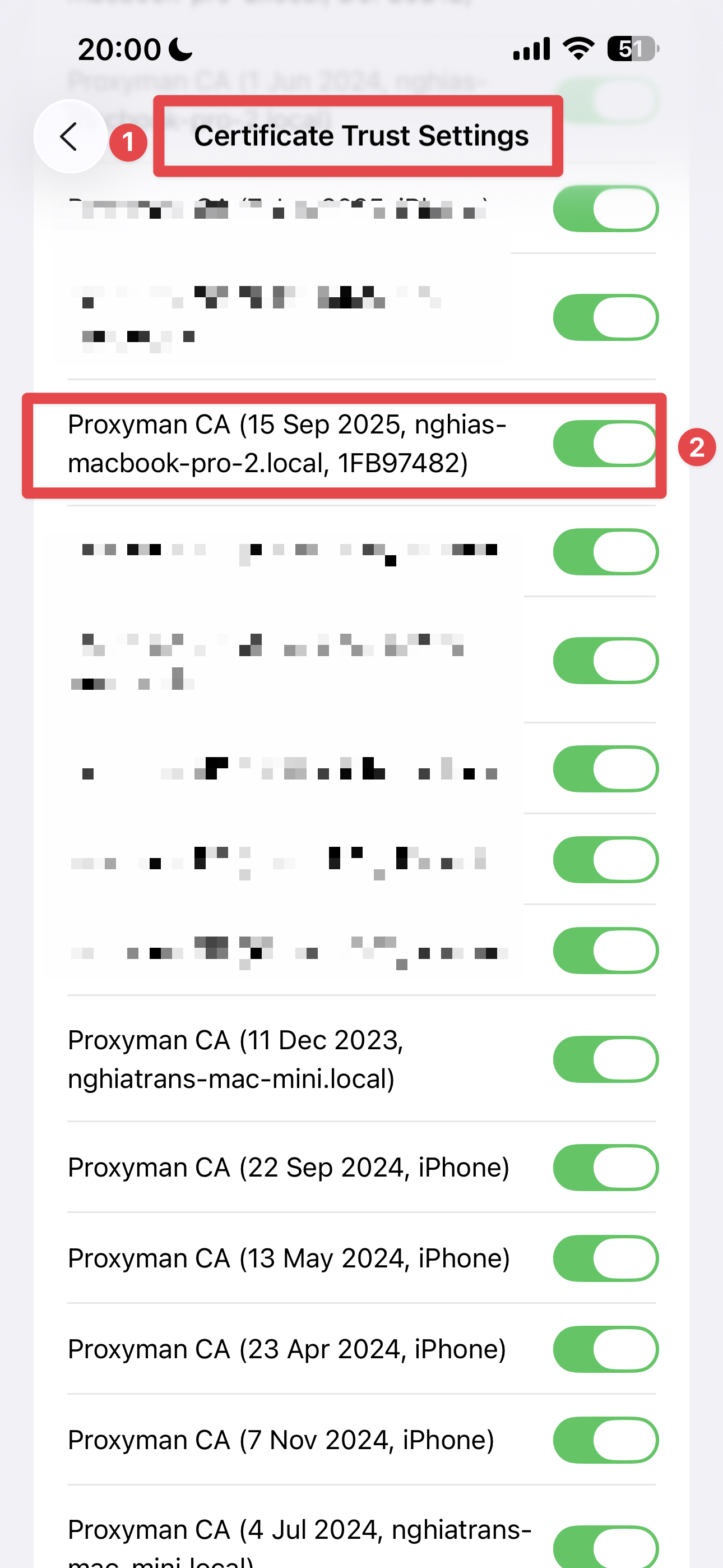
All things are ready, let's start capturing and decrypting HTTP and HTTPS traffic from your iPhone iOS 26 with Proxyman.
3. Start capturing and decrypting HTTP and HTTPS traffic from your iPhone iOS 26 with Proxyman
3.1 Capture HTTPS from Safari browser
It's much easier to capture HTTPS from Safari browser.
- Open Safari browser
- Go to any website, for example, https://www.google.com
- At this time, you can see the HTTP and HTTPS traffic is captured by Proxyman ✅
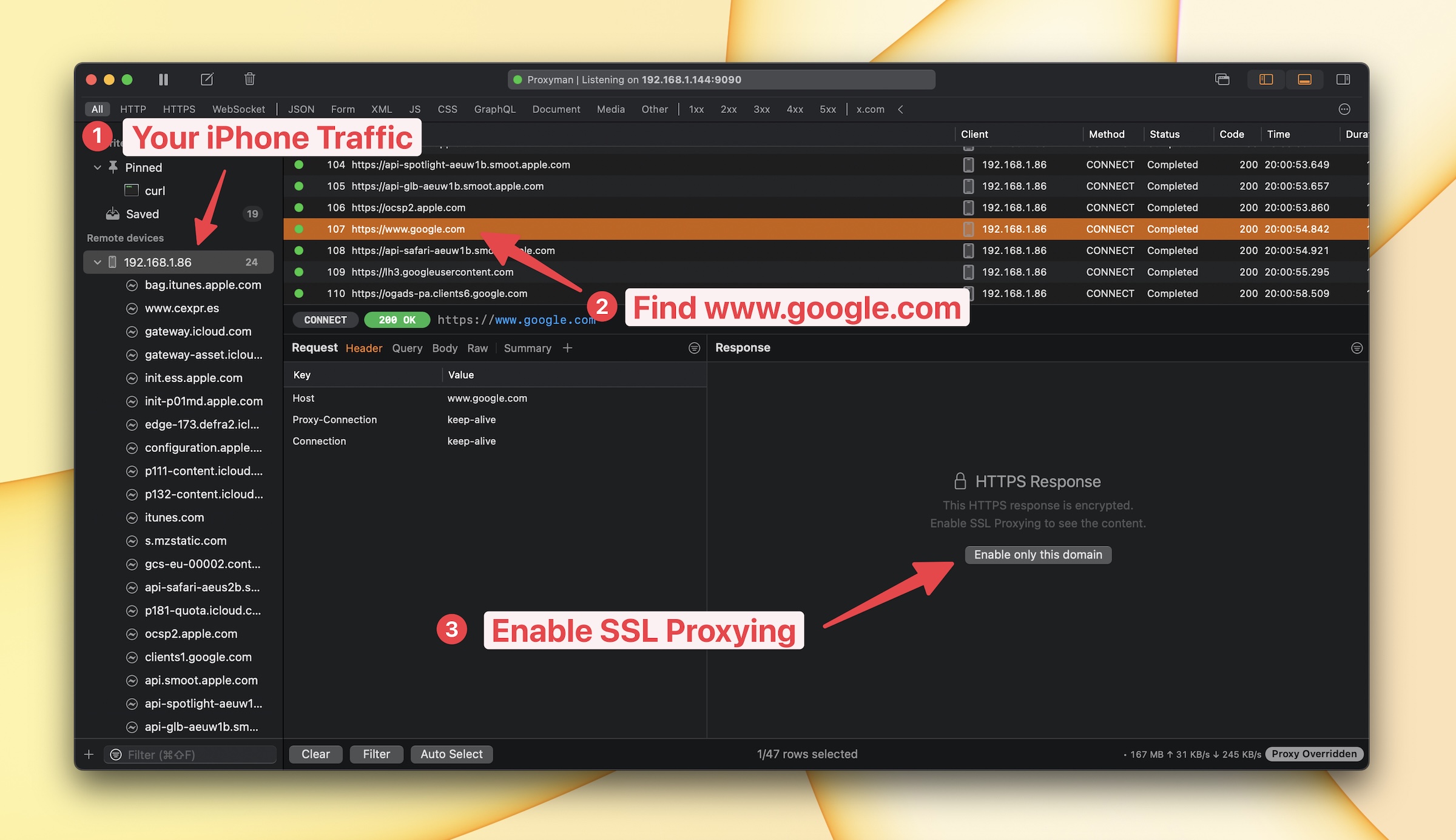
- On the Response Panel, click on the "Enable SSL Proxying"
- On Safari browser, reload the page again, so Proxyman can decrypt the HTTPS traffic ✅
- Done.
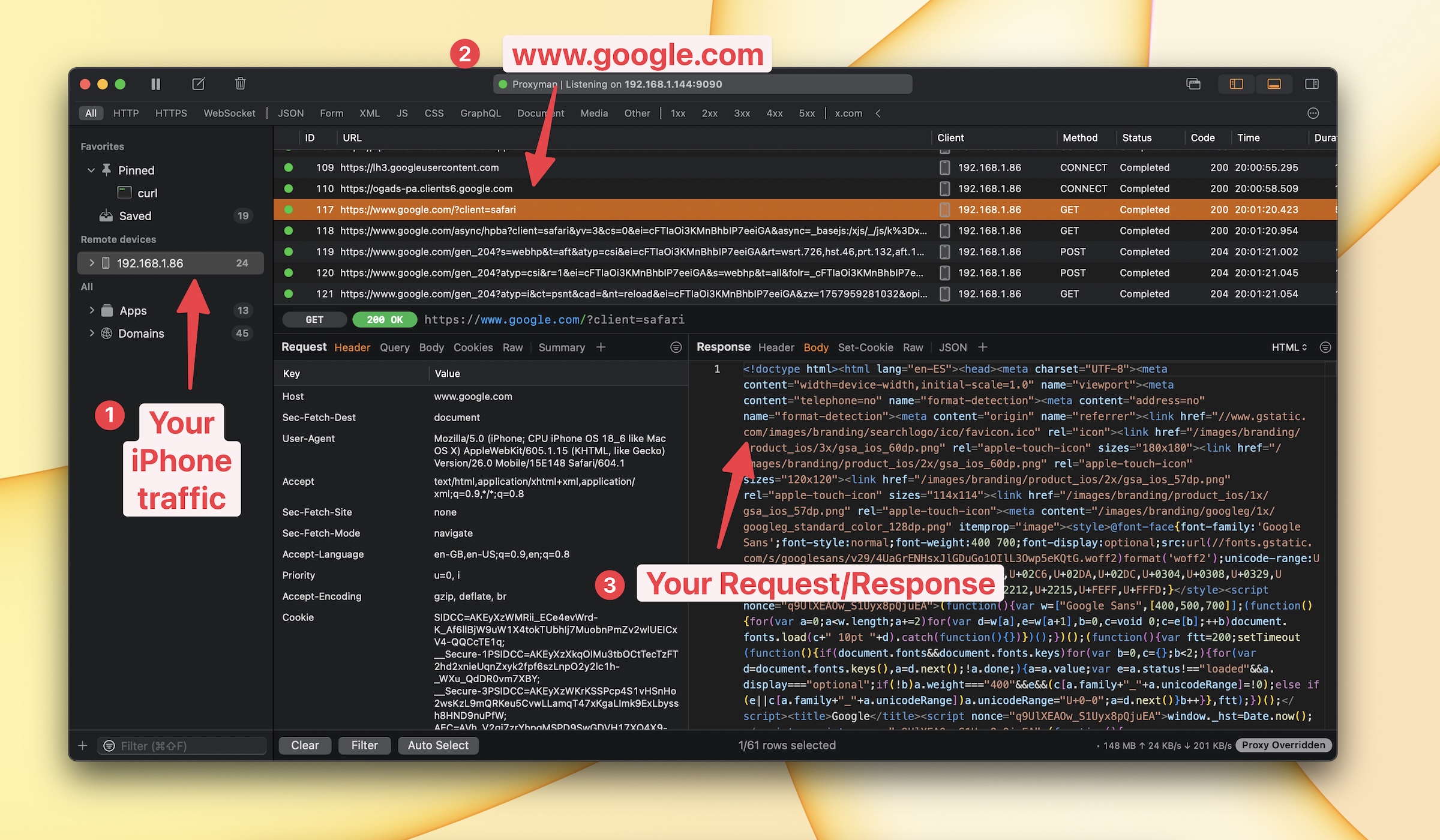
3.2 Capture HTTPS from Product Hunt app.
You can also capture HTTPS from other apps, for example, Product Hunt app.
- Go to AppStore and download Product Hunt app
- Open Product Hunt app and play around with the app
- Go back to Proxyman, hit Command + F to open the search Bar and search for "proxyman.com
- and again, on the Response Panel, click on the "Enable SSL Proxying"

- Go back to Product Hunt app, and play around with the app again, so Proxyman can decrypt the HTTPS traffic ✅
- Done. Proxyman successfully decrypt the HTTPS traffic from Product Hunt app and show you the raw HTTPS Requests and Responses.
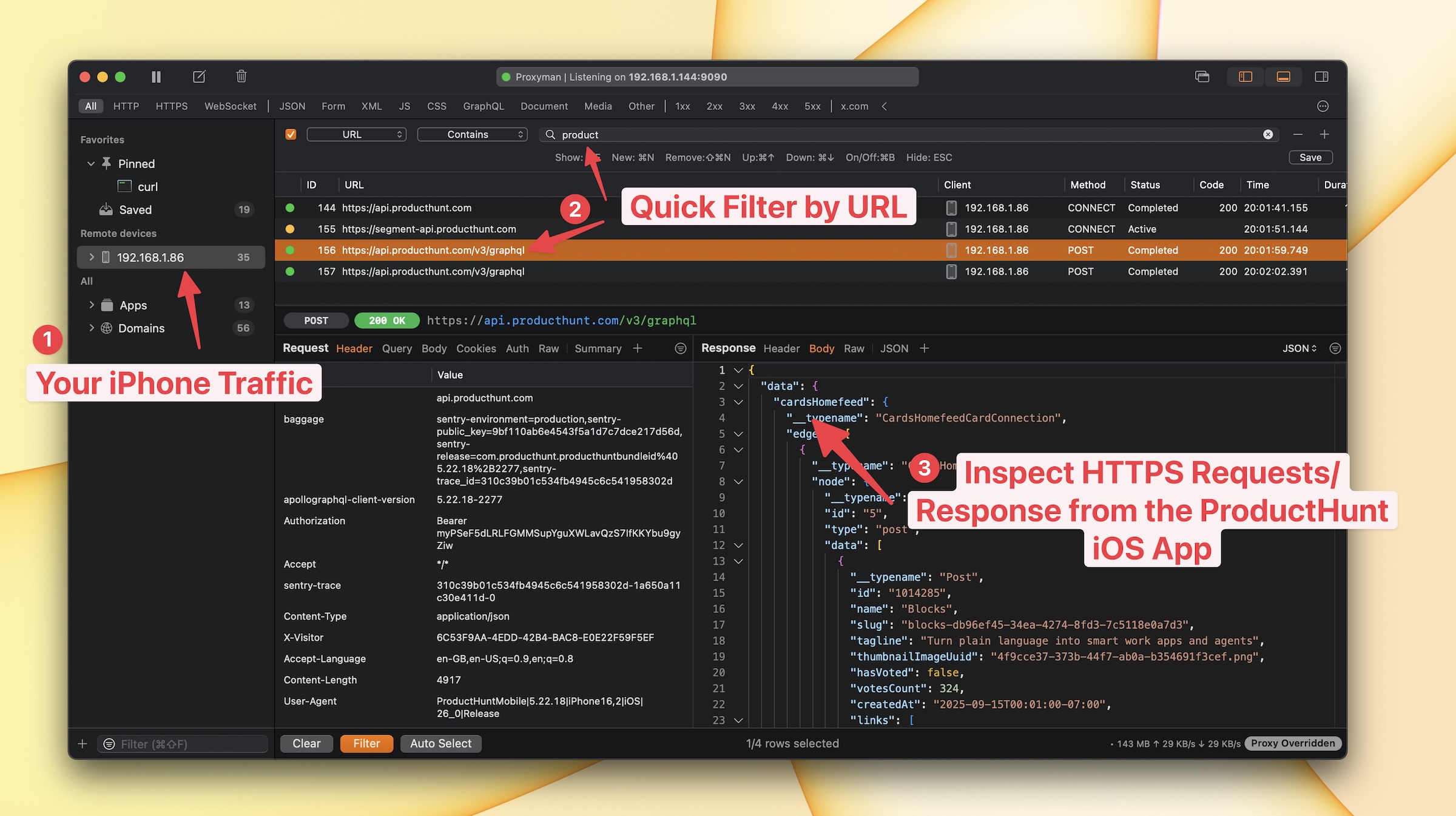
4. Problems and Solutions
4.1 I can't download the certificate from http://proxy.man/ssl
Solution: Maybe your iPhone is connecting to VPN, or wrong WiFi or your Firewall is blocking the connection. Please check out this troubleshooting guide
4.2 I can see some HTTPS traffic from my iOS app, but I got SSL Error and can't decrypt the HTTPS traffic
Solution: Please check out the 3 and 4.1 and 4.2 steps of the setup guide. If not, Proxyman can't decrypt your app's HTTPS and get SSL Error in the result. Or Your app is protected by some SSL Pinning. If it's a case, it's not possible to decrypt the HTTPS traffic.
4.3 Can I follow this tutorial on my iPadOS 26?
Solution: Yes, you can follow this tutorial on your iPadOS 26.
5. Conclusion
In this tutorial, we have learned how to capture HTTP and HTTPS traffic from your iPhone iOS 26 with Proxyman.
- If you need to capture HTTP and HTTPS traffic from your iOS Simulator 26, please check out this tutorial
- For Android Emulators, please check out this tutorial
Proxyman is a high-performance macOS/Windows/Linux app, which enables developers to capture HTTPs traffic on iOS device, iOS Simulator and Android devices.
Get it at https://proxyman.com
