Intercept HTTPS Network Traffic from WatchOS 26 Simulator (Update for 2025)
Here is what we achieve in this tutorial:
- Prepare your WatchOS Simulator 26 with Xcode 26
- ✅ Start capturing and decrypting HTTP and HTTPS traffic from your WatchOS Simulator 26 with Proxyman
1. WatchOS Sample app
Before we start, let's download the sample WatchOS app and open it with Xcode.
It requires:
- Xcode 26
- macOS 26
- WatchOS Simulator (watchOS 26)
2. Create a new WatchOS 26 Simulator and pair with iOS Simulator
It's important to create a new WatchOS 26 Simulator and pair with iOS Simulator, so Proxyman can capture the traffic from the WatchOS app.
2.1 Open Xcode -> Window Menu -> Devices and Simulators
- Click on the "+" button on the top left corner
- Select "Apple Watch Ultra" and OS Version is
watchOS 26. Note that you can create different watchOS Simulators with different models and OS versions, but for now, we use OS 26 for simplicity. - Click on "Create"
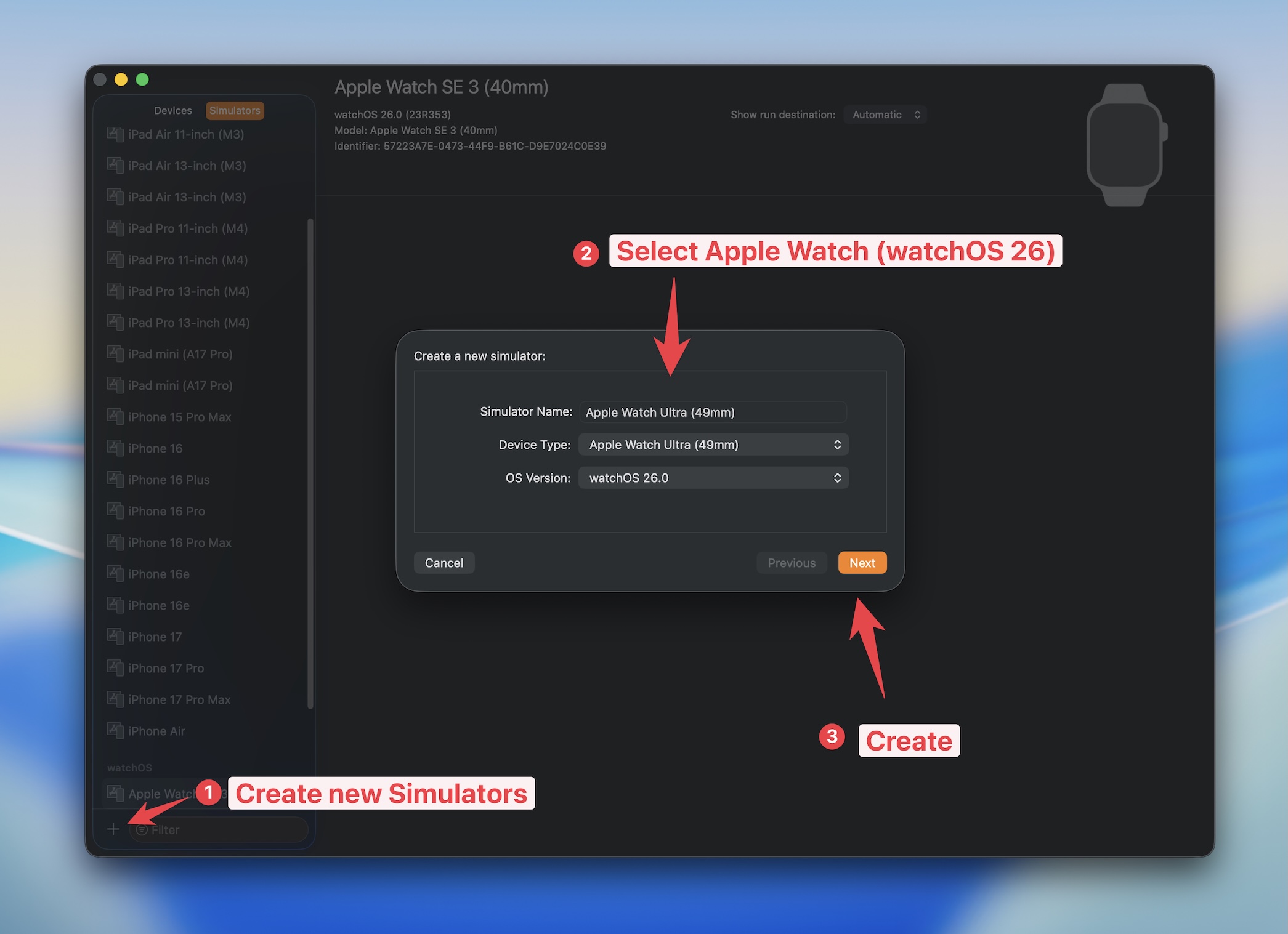
- Create a paired iOS Simulator. This is important to capture the traffic from the WatchOS app.
For simplicity, we use the latest iOS Simulator: iPhone 17 Pro Max and OS Version is
iOS 26.
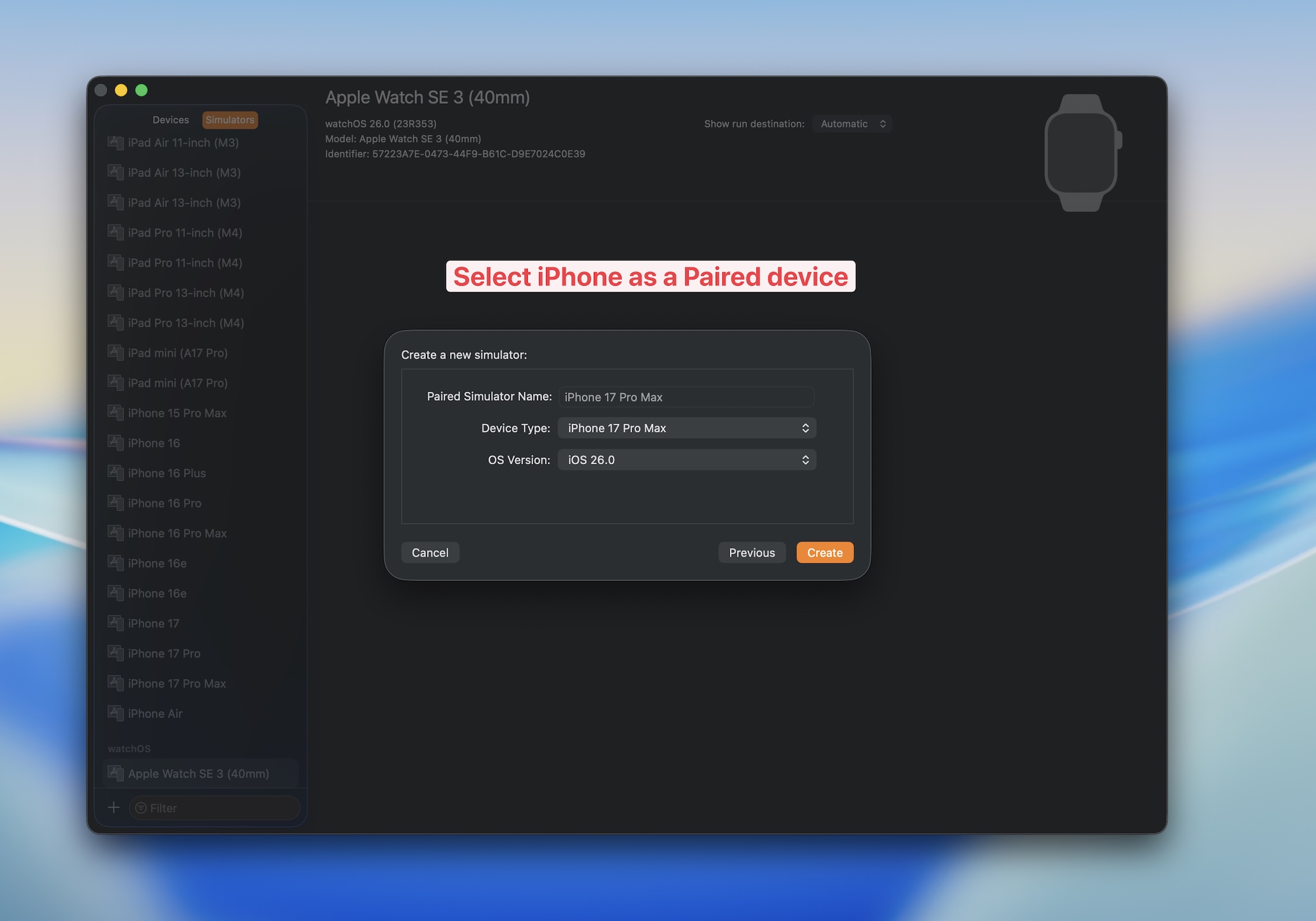
2.3 Back to Xcode, select Watch HTTP Watch Appin the Xcode Scheme Menu -> Select Apple Watch Ultra.
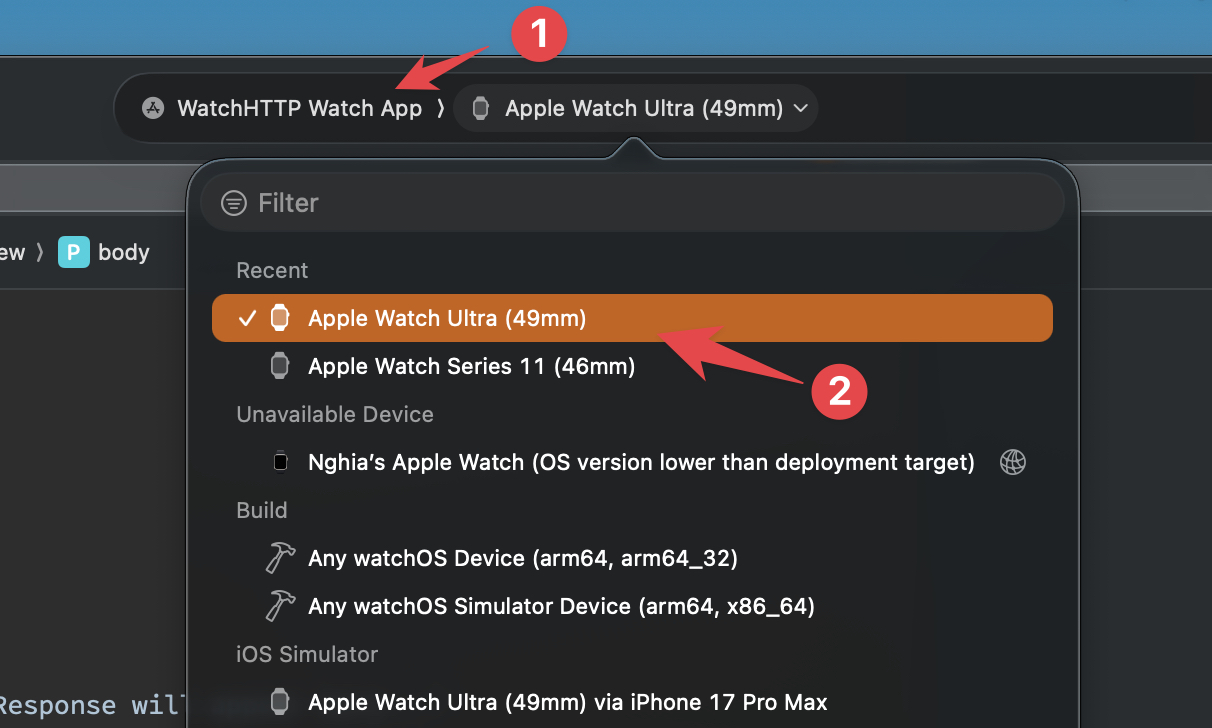
Then, starting the app.
You can try to make a HTTPS Request (GET or POST) by tapping the GET or POST buttons on the main app.
The Response will be shown in the app too.
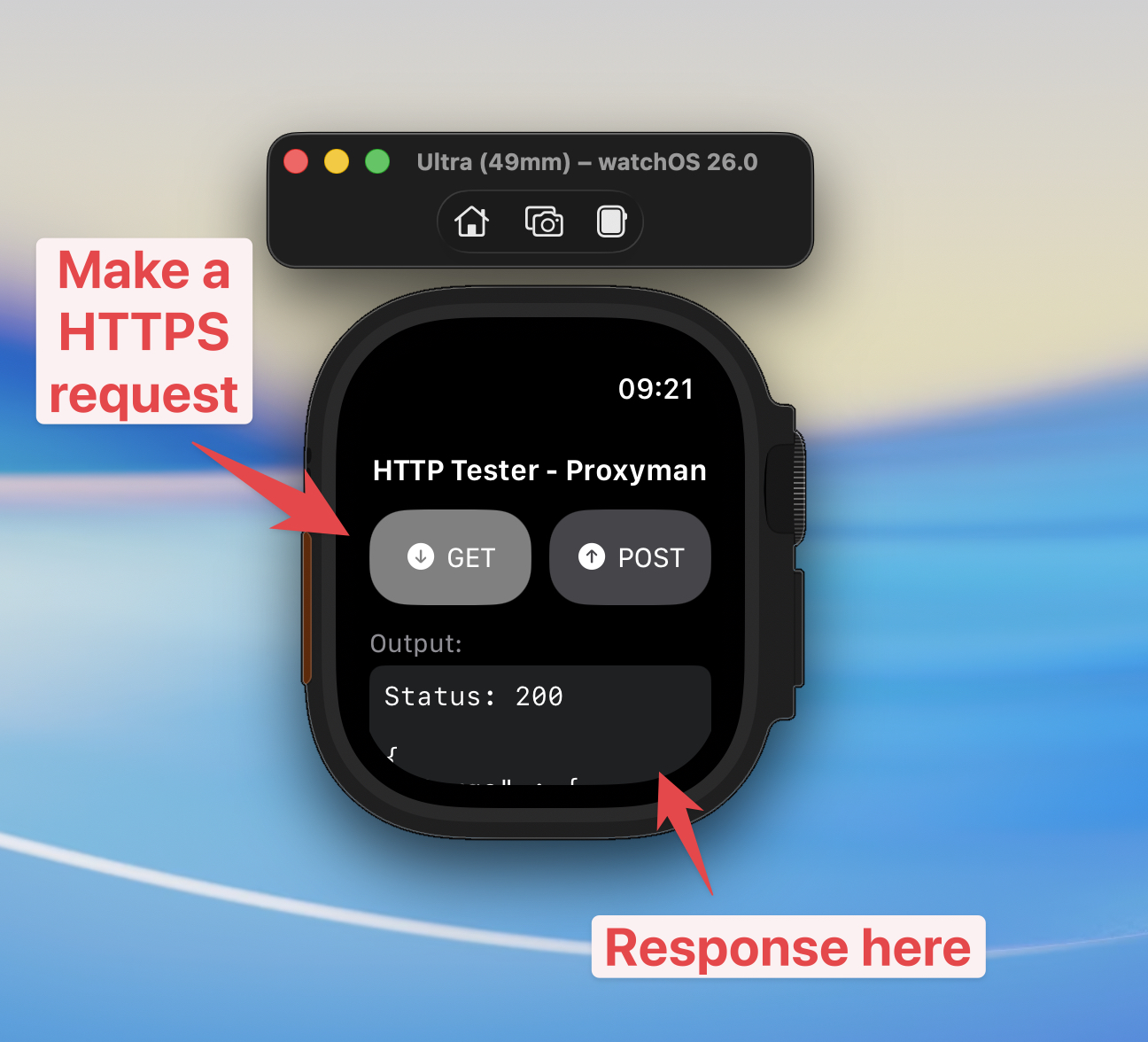
Our goal is to capture the HTTP and HTTPS traffic from the WatchOS app with Proxyman.
3. Prepare Watch Simulator and start capturing traffic with Proxyman app
Let open Proxyman app and install the certificate to Watch OS Simulator.
Please navigate to Certificate menu -> Install Certificate for iOS -> Simulators.
Then following all steps and make sure they are all ticked.

Behind the scene, Proxyman will perform the following steps:
- Override proxy to your Watch OS Simulator
- Install and trust the Proxyman certificate to your Watch OS Simulator (in 1 click)
✅ It's ready to intercept traffic with Proxyman. Let's tap on the GET or POST buttons on the Watch OS app to make a HTTPS Request.
Tada! You can see the new request/response in Proxyman. However, The Request and Response are encrypted. We need to decrypt them to see the clear text.

To decrypt the Request and Response, we need to click on the "Enable SSL Proxying" button on the Response Panel.
Then, tap on the GET or POST buttons on the Watch OS app again to make a HTTPS Request.
You can see the Request and Response are decrypted.
Finally, you can see the Request and Response are decrypted.
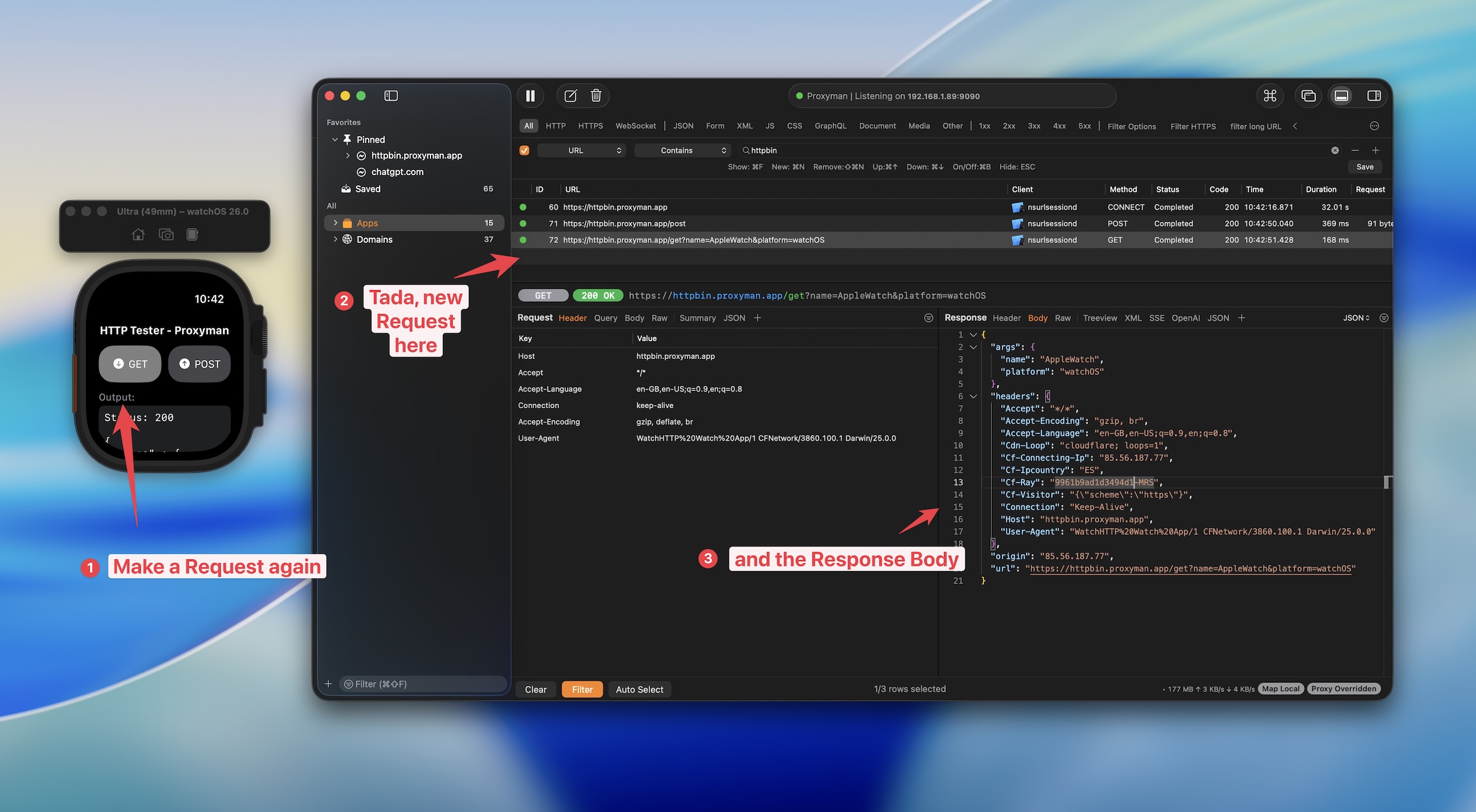
Proxyman can works with:
- HTTP and HTTPS traffic
- WebSocket traffic
4. What's next
To capture traffic from a physical WatchOS device, it's a little tricky. You have to install and trust the certificate on your host iOS Devices and set up WatchOS to proxy traffic to the iOS device. We will write a tutorial on how to achieve it in the next blog.
5. Read More
- How to capture HTTP/HTTPS traffic from iPhone iOS 26 or iPadOS 26 (Update 2025)
- How to capture HTTP/HTTPS traffic from iOS app with Company VPN (Update 2025)
- How to capture HTTP/HTTPS traffic from Android Emulator (Update 2025)
Proxyman is a high-performance macOS app, which enables developers to capture HTTPs traffic on iOS device, iOS Simulator and Android devices.
Get it at https://proxyman.com
